This is kind of a reluctant review of a reluctant purchase - as you may have previously read, my Dell Vostro 3500, which was still a perfectly good laptop that was serving me well 2 years in, was stolen. And while I continue to scour the internet attempting to get it back (and I will get it back if the thief attempts to do anything whatsoever with it online), I do need something to work on in the event that it's gone for good.
One quick thing about that - if you haven't already, check out my post about backup. Yes, my data was backed up, or I'd be stuck in a padded room in some mental hospital by now.
I used to have a desktop that I used for gaming and other personal stuff and a laptop that I used for work. For better or worse, I've increasingly just merged everything and used my laptop as really my only computer. So I've now got some pretty specific requirements in a laptop, and I think a lot of people these days are in the same boat - I wanted a computer that's good for entertainment and real work.
So, the absolute no-compromise requirements that I settled on:
- It had to be under $1,000 shipped (remember, this was not a planned purchase!)
- 14" or 15" screen - I can't lug a 17" laptop back and forth to work!
- Blu-Ray combo drive
- Full 1080p screen
- Dedicated graphics
In the end, I was left with a surprising choice - literally a single laptop that met all of my base requirements (and at least one of my secondary desires - no boring black!): a custom-build Sony VAIO C series.
- 15.5" 1080p screen
- AMD Radeon 6630M w/ 1GB
- Blu-Ray drive
- Neon red color
- 4GB RAM (I will upgrade this to 8GB for $20 myself)
- Core i3-2350 CPU
The Sandy Bridge i3 was a compromise - Sony does offer better CPU's but they would have put me over my $1,000 budget, and anyway, the i3 is still faster than the previous-gen i5 on my Dell. And I had no problem with that CPU, so I wasn't too concerned about this.
The VAIO is almost a complete 180 from the business-oriented Vostro I had previously.
THE LOOK & BUILD
There's obviously that finish, which is probably a love-it-or-hate-it thing, but I love it. Anything's better than boring black, and this thing's just really about letting your freak flag fly. Sony used to offer this series in neon green and orange too, but they've cut those colors and now red's the wildest you can get. I guess Americans are just too boring to buy anything crazier than red; I definitely would have bought orange if it was still available. Who has an orange laptop??
The look is actually very Japanese and makes no apologies for it. Japanese products in Japan are very different than what we get over here - they're very plasticky, often shiny. Except for the color, this laptop reminds me a lot of my brother-in-law's NEC laptop.
Still, their stuff is built pretty well, and this computer is no exception. I feel like my Vostro was "tighter", in that absolutely nothing on it ever creaked or flexed, really, although you could put your finger right in the middle of the lid and practically collapse the entire thing. This VAIO doesn't have an obvious weak point like that, and it seems well thought-out - there's a third "foot" right under where your right wrist sits on the wrist rest, for example - but it definitely can creak and groan if you squeeze it in just the right places. Not in normal use, though.
There are a couple of areas that I'm always concerned about on laptops, based on past experience. The first is the power connector, second is the hinges. These are real engineering problems in every laptop, and the areas subject to the most physical stress. Unfortunately, it's really hard to find information on these spots on a laptop without just trying one out - most reviewers don't bother mentioning them despite their absolutely vital importance. The VAIO C series has a power connector in the same style as Lenovo, which I used to think was a good design... until mine came loose in my junk-ass ThinkPad. I've come to be really jealous of Apple's MagSafe design over the years - not because your laptop is safe if you kick the cord, but because it will never wear out or break through simple use. But it's a patented design.
The hinges seem okay, but I hope there's some metal under the plastic casing. It almost seems like there'd have to be, but I'm gonna have a little doubt in the back of my mind until the hinges either break or I sell this thing.
That's a keyboard skin - more on that later.
In certain light, it really does look like highlighted areas of the laptop glow. That includes the touchpad and VAIO logos (front and back). You can tell that's a later shot above because... no stickers!
Still, their stuff is built pretty well, and this computer is no exception. I feel like my Vostro was "tighter", in that absolutely nothing on it ever creaked or flexed, really, although you could put your finger right in the middle of the lid and practically collapse the entire thing. This VAIO doesn't have an obvious weak point like that, and it seems well thought-out - there's a third "foot" right under where your right wrist sits on the wrist rest, for example - but it definitely can creak and groan if you squeeze it in just the right places. Not in normal use, though.
There are a couple of areas that I'm always concerned about on laptops, based on past experience. The first is the power connector, second is the hinges. These are real engineering problems in every laptop, and the areas subject to the most physical stress. Unfortunately, it's really hard to find information on these spots on a laptop without just trying one out - most reviewers don't bother mentioning them despite their absolutely vital importance. The VAIO C series has a power connector in the same style as Lenovo, which I used to think was a good design... until mine came loose in my junk-ass ThinkPad. I've come to be really jealous of Apple's MagSafe design over the years - not because your laptop is safe if you kick the cord, but because it will never wear out or break through simple use. But it's a patented design.
The hinges seem okay, but I hope there's some metal under the plastic casing. It almost seems like there'd have to be, but I'm gonna have a little doubt in the back of my mind until the hinges either break or I sell this thing.
That's a keyboard skin - more on that later.
In certain light, it really does look like highlighted areas of the laptop glow. That includes the touchpad and VAIO logos (front and back). You can tell that's a later shot above because... no stickers!
PORTS & SLOTS
There's not a lot that's exciting about the connectivity, but just for completeness' sake, we have:
KEYBOARD & TOUCHPAD
There's not a lot that's exciting about the connectivity, but just for completeness' sake, we have:
- 4 USB 3.0 ports
- HDMI port
- Memory slot (it's labeled "SD" and "HG Duo", so it'll at least take those)
- Ethernet port
- Mic and headphone jacks
KEYBOARD & TOUCHPAD
I wasn't able to get my traditional, non-chiclet keyboard or go sans-number pad with this computer. The num-pad obviously moves everything over to the left, and I do find myself trying to swipe against the arm rest to move my pointer. I'll get used to it, but it is annoying. Still, this is hardly unique to Sony; almost everybody makes 15" laptops like this these days. But STOP IT, everybody. (Dell and Apple still make 15" laptops the old fashioned way, centered and without num-pad.)
The keyboard is backlit standard, but as you see above, there's quite a bit of light bleed around the keys. I actually kinda like it - it gives the whole keyboard kind of a neon glow. I think it's probably intentional.
The keys on the keyboard are quite flat. The 'board and touchpad feel ok but I can tell that the touchpad's going to wear down to a shiny smooth greasy-like surface in short order (that's what the wrist rest surrounding it is), and the finish on the keys is already wearing down after just a few days. Why can't manufacturers seem to figure this out?? My old IBM Model M keyboard is about 30 years old and still looks like new. (And it still came with removable key caps that you could replace individually! It didn't even need them!) Like all island style keyboards, I doubt this one is user-replaceable either, unlike my Vostro's traditional style keyboard that just popped out in 3 seconds. This is a keyboard that requires protection.
The keys on the keyboard are quite flat. The 'board and touchpad feel ok but I can tell that the touchpad's going to wear down to a shiny smooth greasy-like surface in short order (that's what the wrist rest surrounding it is), and the finish on the keys is already wearing down after just a few days. Why can't manufacturers seem to figure this out?? My old IBM Model M keyboard is about 30 years old and still looks like new. (And it still came with removable key caps that you could replace individually! It didn't even need them!) Like all island style keyboards, I doubt this one is user-replaceable either, unlike my Vostro's traditional style keyboard that just popped out in 3 seconds. This is a keyboard that requires protection.
Thankfully Sony does sell keyboard skins, some of which allow the backlight to still show through. I bought one of these and am using it now, though it does alter keyboard feel for the worse. Nothing I can do to protect the touchpad, though, I'm guessing. I'm using a mouse whenever possible, which also solves the errant pointing problem.
GRAPHICS
Obviously two of the big selling points of this laptop for me were the dedicated graphics and 1080p display, and they do not disappoint. The graphics are actually switchable between the Radeon and the standard integrated Intel 3000 GPU that all Sandy Bridge "i" series processors come with, and you can leave this set on automatic (default) or switch them manually. I find the automatic switching unreliable at best (it never switched over to the Radeon once when I had it set that way), so I've set mine to switch manually. You can also set it to use the Radeon while plugged in and the lower-power Intel chip while on battery.
I've tried a couple games and the Radeon is noticeably faster. Some games (Ridge Racer Unbounded, for example) are basically unplayable at 1080p resolution on the Intel chip, but are much smoother on the Radeon. Ridge Racer Unbounded is a brand new game with a lot going on graphically, and it plays just fine on the Radeon at 1920x1080 resolution. This is a perfectly good gaming laptop with the Radeon enabled.
Sony gets a lot of criticism because they don't allow reference ATI Catalyst drivers to be used on their laptops. But you know what's preventing you from doing this? ATI's little utility that checks for driver updates. That's it! That's what tells you the drivers are incompatible, but it's making that up based on seeing the name "Sony" somewhere in your machine. All you need is a direct download link and you can install whatever drivers you want. I'm running the 12.3 Catalyst drivers right now; I tried the newest 12.4's and had some major performance problems, which seems to be a common problem with that release. Nice to see ATI still makes shit drivers, just like they did 10 years ago when I last had one of their GPU's.
There's nothing you can do about the Intel drivers, but who cares? You can install Intel reference drivers if you want, but you'll lose switching ability. Obviously not worth it - as long as the Intel drivers don't crash (and they don't), there's no need to upgrade them.
I will say the switching with ATI/AMD graphics and Intel CPU's is not very elegant compared to my old Dell and its Intel/Nvidia combo. With Intel/Nvidia, both GPU's are always running, and the GeForce GPU just takes over whenever it needs to - but you never notice it. When performance isn't needed, it goes to sleep. So there's no screen flashing, no waiting, and you have full access to the performance GPU all the time while still getting the best battery life. With this VAIO's Intel/AMD combo, the system actually has to unload one GPU's drivers and then load the other's. So you literally just have two totally separate GPU's, and you choose which one to use at any given time (or put up with a potentially unexpected switch when loading an application). I can't say one is objectively a better approach (some may like knowing definitively which GPU is in use at any given time), but the AMD switching method just feels kind of crude in actual use.
If you don't care about battery life, you can just leave the Radeon on all the time. There's no need to ever run the Intel GPU, but it does use less power.
There's nothing you can do about the Intel drivers, but who cares? You can install Intel reference drivers if you want, but you'll lose switching ability. Obviously not worth it - as long as the Intel drivers don't crash (and they don't), there's no need to upgrade them.
I will say the switching with ATI/AMD graphics and Intel CPU's is not very elegant compared to my old Dell and its Intel/Nvidia combo. With Intel/Nvidia, both GPU's are always running, and the GeForce GPU just takes over whenever it needs to - but you never notice it. When performance isn't needed, it goes to sleep. So there's no screen flashing, no waiting, and you have full access to the performance GPU all the time while still getting the best battery life. With this VAIO's Intel/AMD combo, the system actually has to unload one GPU's drivers and then load the other's. So you literally just have two totally separate GPU's, and you choose which one to use at any given time (or put up with a potentially unexpected switch when loading an application). I can't say one is objectively a better approach (some may like knowing definitively which GPU is in use at any given time), but the AMD switching method just feels kind of crude in actual use.
If you don't care about battery life, you can just leave the Radeon on all the time. There's no need to ever run the Intel GPU, but it does use less power.
DISPLAY
The screen itself is fantastic for a laptop. It is a glossy screen, and while I've never been a fan of these, the filter they're using to gloss it up is really of high quality, with relatively little of the reflection and clarity problems I've seen on other glossy screens.
I was able to calibrate the screen for video with my Spears & Munsil benchmark BD disc, and it did almost as well on the tests as my Panasonic TCP50ST50 plasma TV. This disc doesn't let you test for things like black level (which is obviously a bit worse than my plasma TV), but it does let you set up color, brightness and contrast properly, and test for things like clipping, chroma upsampling errors and deinterlacing quality. Some screens - especially a lot of computer displays - just cannot be properly calibrated even to this level, and they'll fail a lot of the more advanced tests. Interestingly, using the Radeon GPU and PowerDVD, this display passed all the tests - including the most difficult deinterlacing and chroma upsampling tests - with flying colors, except one. It does clip the blue channel, and no amount of fiddling around with the graphics driver settings could change that.
The Intel GPU did a bit worse on the tests and it did display chroma upsampling errors (a driver issue), but it also displayed the same blue clipping. So I'm confident in saying that this is the screen itself rather than the GPU or drivers. Only reducing the gamma to an unusably low level allowed me to see all the blue steps in the clipping test pattern.
Again, though, this is the only test it failed, and these are tough tests that most computer screens would choke on in the first minute. This screen did better than most high-end TVs! This is, without a doubt, the best screen I have ever seen on a laptop. Yes yes, MacBook Pro with retina display. I know, I know. Someday, maybe I'll have one of those. But this is a sub-$1,000 laptop - hard to argue with a 1920x1080 IPS display for that price.
I was able to calibrate the screen for video with my Spears & Munsil benchmark BD disc, and it did almost as well on the tests as my Panasonic TCP50ST50 plasma TV. This disc doesn't let you test for things like black level (which is obviously a bit worse than my plasma TV), but it does let you set up color, brightness and contrast properly, and test for things like clipping, chroma upsampling errors and deinterlacing quality. Some screens - especially a lot of computer displays - just cannot be properly calibrated even to this level, and they'll fail a lot of the more advanced tests. Interestingly, using the Radeon GPU and PowerDVD, this display passed all the tests - including the most difficult deinterlacing and chroma upsampling tests - with flying colors, except one. It does clip the blue channel, and no amount of fiddling around with the graphics driver settings could change that.
The Intel GPU did a bit worse on the tests and it did display chroma upsampling errors (a driver issue), but it also displayed the same blue clipping. So I'm confident in saying that this is the screen itself rather than the GPU or drivers. Only reducing the gamma to an unusably low level allowed me to see all the blue steps in the clipping test pattern.
Again, though, this is the only test it failed, and these are tough tests that most computer screens would choke on in the first minute. This screen did better than most high-end TVs! This is, without a doubt, the best screen I have ever seen on a laptop. Yes yes, MacBook Pro with retina display. I know, I know. Someday, maybe I'll have one of those. But this is a sub-$1,000 laptop - hard to argue with a 1920x1080 IPS display for that price.
ERGONOMICS & HEAT
The 15.5" model of this laptop is chunky, there's no surgarcoating it. I'm an old-school guy so I don't mind that much, although it is about as big as I'd want a laptop to be. The first thing my wife said when I brought it home was "your laptops are getting bigger!" (This is not, unfortunately, a phrase I've ever heard her utter about anything else.) Still, Sony has disguised/distracted from the size with the design, and I think it looks pretty slick despite the girth. It's like a big Jolly Rancher!
Yes, this pic again!
I don't really notice the computer even getting warm, including during intense gameplay or video editing. The big casing must help in dissipating heat. The fan does come on pretty loudly when doing intense tasks, but it slows down smoothly and quickly as soon as you're done. My Dell would leave the fan running on high speed seemingly endlessly, and would only gradually dial it back down in noticeable steps.
The VAIO does have selectable thermal control - you can tell it to be aggressive, balanced or "silent" in controlling heat, which basically just controls how often the fan goes up to high speed.
SOFTWARE/BLOAT
Sony offers a $50 "Fresh Start" option that supposedly gives you a clean Windows install. I didn't spring for that, and I kinda doubt it's really a fully clean install anyway - my bet is that they still give you their own VAIO Care, VAIO Control Center and other first-party apps designed to maintain the computer.
I usually give these a try for a while but I've never owned a computer where they turned out to be useful. Sony's VAIO Care, which I'm starting to intensely dislike, actually seems to be more interested in selling you paid services than helping you maintain your laptop. And it's very, very slow, and can't even seem to be exited. I've tried stopping all the services and killing all the processes, and it just keeps coming back. You can uninstall it completely, but I don't want to do that - it is the way you download new "official" drivers and such, and the best way to uninstall Sony's own apps if you think you might ever want them later (it can restore them from the recovery partition). It's very annoying that it insists upon itself, though.
There aren't a lot of other bloatware apps that come with this machine; Norton is the main one you'll want to immediately uninstall. But Sony's own apps are bad enough.
There's not a single disc included in the box. I appreciated that my Dell came with both a real Windows OS disc and a disc of all the included apps (I even did my own clean Windows install as soon as I got that laptop), but the VAIO comes with zip. You need to remember to make your own recovery media, and obviously that will just be a mirror of the way the system was set up when you got it.
BATTERY LIFE
To be honest, I still haven't been able to run down the battery. I guess that's a good thing - that means I never manage to have it running long enough for it to die. I do usually use AC power, but I've gone all night after coming home from work without plugging in and it'll still be hovering around 40%. I think you could easily get 5 hours with this thing, and that's about what it usually tells me I have remaining when I unplug.
One cool thing Sony offers is a "Battery Care" function that only charges the battery to 50% or 80% to prevent degradation. If you plug in to AC power most of the time, keeping it at 50% is supposed to basically prevent any degradation at all - you'll wear out the laptop itself before you wear out the battery.
FINAL THOUGHTS
Is this my ideal laptop? No - and I'd say my Vostro (sigh) is actually closer to that ideal. I wanted to try something different and I wanted some better specs for entertainment of various kinds. But the Vostro was just a more elegant machine. Not just in ways that are immediately obvious, either, but in the little things I appreciate, like the centered keyboard, the clean Windows installation (even before my own reinstall), the tight construction, and the hybrid graphics that don't require switching. The VAIO is a little more annoying to use in daily life, with its bloatware that nevertheless really shouldn't be uninstalled, its "island style" non-centered keyboard, its greasy plastic wrist rest and its extra heft.
Still, again this was an unplanned purchase and a sub-$1,000 laptop, and I got a lot of great features that I've never had before, including an absolutely beautiful screen and a Blu-Ray drive... not to mention that probably polarizing look that I personally love. I don't know if I'll ever feel the same connection with this computer as I felt to my Dell (I'm in danger of romanticizing that thing), but given the situation, I think I'll be happy with it for a couple of years. If I had to do it over again, the only change I might consider would be going to the 14" model, which would solve at least a couple of those aforementioned annoyances.










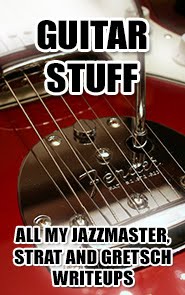
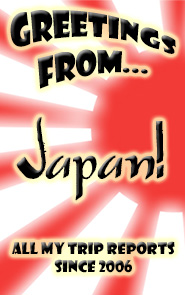





No comments:
Post a Comment